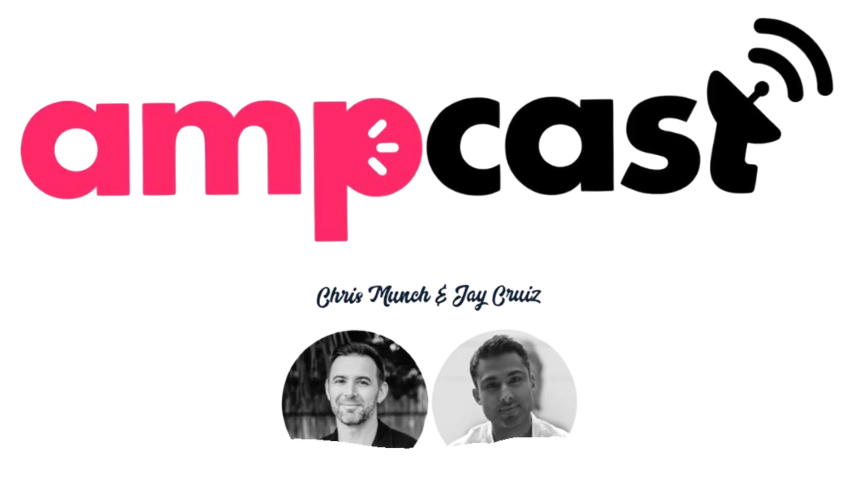Connect Your WordPress Websites To AIWiseMind
In this tutorial, we will guide you through the process of connecting your WordPress websites to AIWiseMind. By following these simple steps, you will be able to create and manage content more efficiently. First, you will learn how to add your first website and explore different options on the left-hand side of the platform. Once your website is added, you can also group them based on niche or client. Additionally, we will show you how to set up the site wizard for a seamless experience. If you’re curious about web host recommendations, we’ll provide a link to the one we use, along with the latest deals.
For example, let’s say you have a website called coldgreenreviews.com. After installing WordPress, we will help you set it up using AIWiseMind. You will need to connect your site by filling in the necessary details such as site name, URL, WordPress username, and application password. We’ll guide you through the process of obtaining the application password in your WordPress dashboard. Once everything is set up correctly, you can easily manage your site and its content through AIWiseMind. It’s as simple as that!
Connect Your WordPress Websites To AIWiseMind
Welcome to this comprehensive tutorial on how to connect your WordPress websites to AIWiseMind. In this article, we will guide you through the process of connecting your websites, setting up campaigns, and creating content. By the end of this tutorial, you’ll be able to seamlessly integrate AIWiseMind to enhance your WordPress websites and streamline your content creation process.
Options for Campaigns
Once you have connected your websites to AIWiseMind, you will have access to the campaigns feature. This is where you can initiate and manage your content creation projects. You have the flexibility to create multiple campaigns for different purposes, whether it’s for different niches or specific clients. The campaigns feature allows you to stay organized and ensure that your content creation process remains efficient.
Viewing and Editing Content
After creating your campaigns, you can easily view and edit your content within AIWiseMind. This centralized platform provides you with a user-friendly interface to manage all your written materials. Whether you need to make edits, track progress, or review content, AIWiseMind makes it simple and convenient. Say goodbye to the hassle of switching between different platforms and tools – everything you need is right at your fingertips.
Connecting Websites
Now let’s dive into the process of connecting your WordPress websites to AIWiseMind. This step is crucial to leverage all the features AIWiseMind has to offer and enhance your content creation process.
Steps to Connect Websites
- Go to the AIWiseMind platform and navigate to the “Connect Sites” section.
- Click on “Connect WordPress Site.”
- Fill out the required details, including the site name, full URL, WordPress username or email, and application password.
Grouping Websites Based on Niches or Clients
Once you have connected your websites, you can further organize them by creating groups. This is particularly useful if you have multiple websites for different niches or clients. By grouping your sites, you can easily manage and differentiate between various projects. To create a group, simply click on the plus sign and enter the desired name. You can then add the connected sites to their respective groups.
Using Site Wizard
AIWiseMind also offers the site wizard feature, which simplifies the setup process for new websites. Whether you are starting from scratch or adding a new site, the site wizard will guide you through the necessary steps.
Utilizing the Site Wizard to Set Up Websites
- Access the site wizard within AIWiseMind.
- Follow the prompts and provide the required information.
- The site wizard will assist you in configuring your website and getting it ready for content creation.
Recommendation for a Web Host
While AIWiseMind seamlessly integrates with any web host, we understand that you may be searching for a reliable choice. As an option, we recommend checking out the web host we personally use. You can find the link to their website and latest deals in the description below the tutorial video.
Setting up a New Website
If you have a new website that you want to connect and set up with AIWiseMind, this section will guide you through the necessary steps.
Creating a New Website
Before connecting your new website to AIWiseMind, make sure it is set up with WordPress. Once you have installed WordPress, you can proceed with the connection process.
Installing Default Template
After setting up WordPress, your new website will have a default template installed. This template serves as a starting point for your website design. You can customize it later, but for now, we will focus on connecting the website to AIWiseMind.
Connect WordPress Site
Now, let’s walk through the steps to connect your WordPress site to AIWiseMind. This is the crucial step that enables you to take advantage of AIWiseMind’s content creation and management features.
Steps to Connect WordPress Site to AIWiseMind
- Open your WordPress dashboard and go to the “Users” section.
- Click on “Edit” next to your username.
- Scroll down to the bottom of the page and find the “New Application Password” section.
- Enter a name for the application password (e.g., “AIWM”).
- Click on “Add New Application Password.”
- Copy the generated application password.
- Scroll down and click on “Update Profile” to save the changes.
- Return to the AIWiseMind platform and paste the application password in the designated field.
- Enter your WordPress username or email.
- Input the full URL of your website.
- Give your site a name that is recognizable to you.
Obtaining Application Password
To obtain the application password required for connecting your WordPress site to AIWiseMind, follow these steps:
- Access your WordPress dashboard.
- Navigate to the “Users” section.
- Click on “Edit” next to your username.
- Scroll down to the bottom of the page.
- Locate the “New Application Password” section.
- Enter a name for the application password, such as “AIWM.”
- Click on “Add New Application Password.”
- Copy the generated application password.
- Scroll down and click on “Update Profile” to save the changes.
Adding Site Details
Now that you have the application password, you can proceed with adding the site details required to connect your WordPress site to AIWiseMind.
Pasting Application Password and WordPress Username
- Return to the AIWiseMind platform.
- Paste the application password you obtained earlier into the corresponding field.
- Enter your WordPress username or email. You can copy it from your user profile to ensure accuracy.
Including Site URL and Giving It a Name
- Retrieve the full URL of your WordPress site.
- Paste the URL into the designated field in AIWiseMind.
- Provide a recognizable name for your site. This will help you identify it easily within the platform.
Site Grouping
If you have multiple websites connected to AIWiseMind, you might want to create and add them to site groups based on niches or clients. This organizational feature allows for seamless management and easy access to the sites you are currently working on.
Creating and Adding Site to a Group
- If you want to add the site to a group, select the desired group from the available options.
- If you haven’t created any groups yet, you can click on the plus sign to create a new group.
- After selecting or creating a group, click on “Connect WordPress Site” to finalize the connection.
Skipping Site Grouping Option
If you prefer not to use the site grouping feature, you can simply skip this step by not selecting or creating a group. Click on “Connect WordPress Site” to proceed without grouping.
Conclusion
In this tutorial, we covered the process of connecting your WordPress websites to AIWiseMind. By following the simple steps outlined in this article, you can effortlessly integrate AIWiseMind into your content creation workflow. From setting up campaigns to managing and editing content, AIWiseMind offers a seamless and user-friendly experience. Start leveraging the power of AIWiseMind and enhance your WordPress websites today.
In summary, connecting your WordPress websites to AIWiseMind is a straightforward process. By using the site wizard, obtaining and adding the application password, and taking advantage of the site grouping feature, you can easily manage and streamline your content creation projects. With AIWiseMind, you have a powerful tool at your disposal to enhance your WordPress websites and optimize your content creation process. Connect your websites today and experience the benefits for yourself!