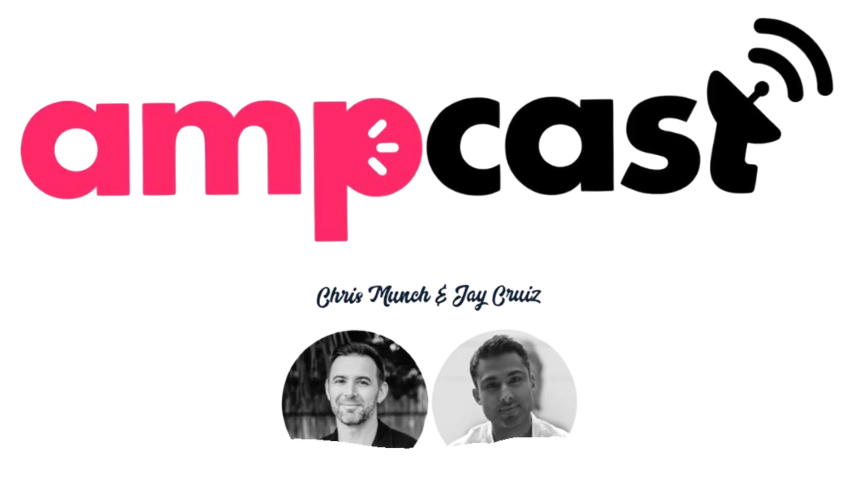Best Practices For Audio Editing In Videos
Hey, are you looking to enhance your video editing skills? Well, you’ve come to the right place! Get ready to learn some amazing tips on audio editing in videos. Paying attention to audio is essential for creating high-quality videos that engage your audience.
When it comes to audio editing in videos, there are some best practices you should follow. Firstly, make sure to use a good quality microphone during recording to capture clean and clear audio. This will save you time and effort during the editing process. Secondly, always listen to your audio carefully and look for any unwanted background noise. You can use audio editing software to reduce or eliminate these distractions, ensuring a seamless viewer experience. By carefully balancing the audio levels between music, dialogue, and any other sounds, you can create a well-rounded and enjoyable listening experience. Remember, audio can greatly impact the overall quality of your videos, so mastering these best practices is a key step towards video editing success.

Choosing the Right Software
Considering the video editing platform
When it comes to audio editing in videos, one of the first things you need to do is choose the right software. Consider the video editing platform you’re using and ensure that it offers robust audio editing capabilities. Some popular options include Adobe Premiere Pro, Final Cut Pro, and DaVinci Resolve. These platforms provide a wide range of audio editing tools and effects to help you achieve professional-quality audio in your videos.
Evaluating the audio editing capabilities
Once you’ve selected a video editing platform, it’s essential to evaluate its audio editing capabilities. Look for features such as volume adjustment, noise reduction, equalization, and audio effects. The software should also offer options for syncing audio and video tracks seamlessly. Take the time to explore the software’s user interface and experiment with its audio editing tools to ensure that it meets your specific needs.
Checking for compatibility with file formats
Before diving into audio editing, make sure that the software you’ve chosen is compatible with the file formats you’ll be working with. Different cameras and recording devices might produce audio files in various formats, such as WAV, MP3, or AAC. It’s crucial to use software that can handle these formats without compromising quality. Checking for compatibility will help you avoid any issues or unnecessary file conversions during the editing process.
Importing Audio
Organizing audio files
Once you have your chosen video editing software set up, it’s time to organize your audio files. Create a hierarchical folder structure that makes it easy to locate and import audio files. Categorize them based on the specific scenes or parts of your video they belong to. By keeping your audio files organized, you can efficiently navigate through your project and locate the right files when you need them.
Selecting the appropriate file format
When importing audio files into your editing software, it is essential to choose the appropriate file format. The ideal file format will depend on the software you’re using and the specific requirements of your project. While uncompressed formats like WAV offer the highest quality, they also consume more storage space. Compressed formats like MP3 or AAC are more space-efficient but may compromise some audio quality. Consider your specific needs and strike a balance between quality and file size.
Ensuring consistent audio quality
Maintaining consistent audio quality is vital for a professional and engaging video. When importing audio files, you want to ensure that they all have similar settings, such as sample rate and bit depth. Mismatched settings can result in poor audio quality or syncing issues. By having consistent settings, you can avoid any unexpected audio discrepancies and deliver a cohesive audio experience to your viewers.
Adjusting Volume Levels
Balancing audio levels
One of the key aspects of audio editing is to balance the volume levels of different audio elements. This includes dialogues, background music, sound effects, and any other audio tracks in your video. Ensure that each audio element is audible and doesn’t overpower the other components. Balancing the audio levels will create a harmonious blend of sounds, enhancing the overall listening experience for your audience.
Using automation to control volume
Automation is a powerful tool in audio editing that allows you to control volume levels dynamically. Using automation, you can make precise adjustments to the volume at specific points in your video. For example, you can increase the volume during important dialogues or decrease it during intense action scenes. Automation helps create a more immersive and engaging audio experience for your viewers.
Avoiding clipping and distortion
Clipping and distortion are common issues in audio editing that can significantly affect the quality of your video’s sound. Clipping occurs when the volume exceeds the maximum level and results in a distorted, harsh sound. To avoid clipping, ensure that your audio levels stay within a safe range and adjust them accordingly. Constant monitoring and careful adjustment of the volume levels will help you deliver clean and distortion-free audio.
Cleaning Up Background Noise
Identifying and reducing noise
Background noise can be distracting and diminish the overall quality of your video’s audio. The first step in cleaning up background noise is to identify its source. It can be anything from a humming air conditioner to traffic sounds. Once identified, you can reduce or remove the noise using audio editing techniques and tools. By minimizing background noise, you can create a more professional and immersive audio experience for your viewers.
Using noise reduction tools
Audio editing software often provides noise reduction tools that can help you effectively remove or reduce background noise. These tools work by analyzing the audio and eliminating unwanted frequencies associated with noise. Experiment with different noise reduction techniques and settings to find the ones that work best for your specific audio clips. Remember to use moderation when applying noise reduction, as excessive processing can lead to unnatural or artifact-ridden audio.
Masking noise with music or sound effects
In some cases, it may be challenging to completely eliminate background noise. However, you can use other audio elements such as music or sound effects to mask and blend the background noise. Adding appropriate background music or sound effects can make the noise less noticeable and enhance the overall audio experience. Be sure to choose music and sound effects that complement and enhance the mood of your video.

Enhancing Dialogue
Equalizing voices for clarity
Dialogue is a crucial aspect of any video, and enhancing its clarity is essential. Equalization (EQ) is a powerful tool that allows you to adjust the frequencies of specific audio elements, including voices. Use EQ to enhance the clarity of dialogue by boosting frequencies that improve intelligibility and reducing frequencies that add muddiness or unwanted resonance. By equalizing voices, you can ensure that every word is clear and easily understood by your audience.
Removing pops, clicks, and breaths
During the recording process, unwanted sounds like pops, clicks, and breaths can find their way into your audio. These sounds can be distracting and disrupt the flow of dialogue. Use audio editing software’s tools like de-essers, click removal, and breath removal to eliminate or minimize these unwanted noises. Removing pops, clicks, and breaths will result in smoother, more professional-sounding dialogue for your video.
Adding reverbs or room tone
To create a more realistic and immersive audio experience, consider adding reverbs or room tone to your dialogue. Reverbs simulate the natural acoustic environment, such as a room or hall, and can add depth and spaciousness to voices. Room tone refers to the subtle ambient noise present in a particular location and can help blend dialogue with the surrounding environment. Carefully applying reverbs or room tone can enhance the authenticity and overall quality of your video’s dialogue.
Syncing Audio and Video
Matching audio and video tracks
When editing videos, ensuring that the audio and video tracks are properly synced is crucial. Misaligned audio can be distracting and can detract from the overall viewing experience. Take the time to match your audio and video tracks accurately. Most video editing software provides tools that allow you to align audio with video more precisely, such as using timecodes or waveform matching. Proper syncing ensures that the sound coincides perfectly with visual events in your video.
Using markers for synchronization
Markers are invaluable tools for audio and video synchronization. They allow you to mark specific points in your video timeline that require synchronization, such as specific dialogues or sound effects. By placing markers, you can easily align audio cues with the corresponding video frames. With careful marker placement, you can ensure that all audio events occur precisely at the intended moments within your video.
Fine-tuning lipsync if necessary
Lipsync refers to matching the movement of a person’s lips with the audio dialogue. In some cases, you may find that lipsync is slightly off, especially when editing videos with multiple shots or camera angles. If necessary, fine-tune the lipsync by making small adjustments to the audio track’s positioning. View the video closely and make minor time adjustments until the lipsync appears seamless and natural. Paying attention to lipsync details will result in a more professional and polished final product.

Adjusting EQ and Frequency
Enhancing audio quality with EQ
Equalization (EQ) is a powerful tool for enhancing the overall audio quality of your video. Use EQ to shape the frequency response of audio elements, such as voices or music, to create a pleasing and well-balanced sound. Adjusting EQ can help remove muddiness, reduce harshness, or enhance desired frequency ranges. Carefully consider the tonal characteristics you want to emphasize and adjust the EQ accordingly, taking into account the specific needs of your video.
Dealing with imbalanced frequencies
In some scenarios, audio elements may have imbalanced frequencies, resulting in a less than optimal listening experience. Imbalanced frequencies can make certain sounds too loud or too quiet, creating an uneven sound mix. Use EQ to adjust problematic frequencies and bring them into balance. By addressing imbalanced frequencies, you can create a more pleasant and evenly distributed audio experience.
Avoiding excessive EQ
While EQ is a helpful tool, it’s crucial to use it in moderation. Excessive or drastic EQ adjustments can lead to unnatural or overprocessed audio. Avoid boosting or cutting frequencies excessively, as it can result in a distorted or artificial sound. Listen carefully to the changes you make and strive for a balanced and natural audio mix. Remember, the goal is to enhance the audio without compromising its authenticity.
Adding Music and Sound Effects
Choosing appropriate background music
Background music can greatly enhance the mood and impact of your video. When selecting music, consider the overall tone and message you want to convey. Choose music that complements and supports the visuals, enhancing the emotional impact. Ensure that the music you use is copyright-free or appropriately licensed to avoid any legal issues. By choosing the right background music, you can elevate the overall audio experience and create a more memorable video.
Syncing music with video transitions
To create a seamless audio and visual experience, sync the background music with your video transitions. Coordinate the timing and pace of your music with the cuts, fades, or transitions in your video. By matching the music with the visual elements, you can enhance the overall rhythm and flow of your video. Pay attention to the beat, tempo, and mood of the music to ensure a natural and harmonious transition between scenes.
Enhancing scenes with sound effects
Sound effects can add depth and realism to your video, creating a more immersive experience for your audience. Whether it’s footsteps, rustling leaves, or crashing waves, sound effects help bring scenes to life. Choose sound effects that are appropriate for the specific environmental or action-related cues in your video. Balance the sound effects with other audio elements, ensuring that they don’t overpower or distract from the dialogue or background music. With the right sound effects, you can enhance the overall audiovisual experience and captivate your viewers.
Mixing and Mastering
Creating a balanced audio mix
Mixing is the process of combining all the audio elements in your video to create a cohesive and balanced sound. As you mix, ensure that each audio element has its place and doesn’t compete for attention. Adjust the volume levels, panning, and spatial positioning of each sound to achieve a well-balanced audio mix. Listen critically and refine the mix until every element is audible and contributes to the overall audio experience.
Applying effects and dynamics
In addition to balancing the audio mix, you can apply effects and dynamics to enhance and shape the sound further. Effects like compression, reverb, and delay can add depth, warmth, and space to your audio. Dynamics processing, such as using a limiter or compressor, can help control the overall volume and ensure a consistent listening experience. Experiment with different effects and dynamics settings to achieve the desired sound for your video.
Using mastering for final touch
Mastering is the last step in the audio editing process before exporting your final video. It involves making final adjustments to the quality and overall sound of your audio. During mastering, you can fine-tune the EQ, compression, and stereo imaging to ensure that your audio translates well across different playback systems. Mastering helps optimize the audio for various platforms and ensures that your video sounds its best, regardless of where and how it’s played.
Exporting Audio
Selecting the right audio settings
When exporting your video, it’s crucial to choose the right audio settings to ensure optimal quality and compatibility. Determine the appropriate file format, sample rate, and bit depth for your video’s audio. Consider the platform or media on which your video will be shared and ensure that the audio settings align with those requirements. By selecting the right audio settings, you can deliver your video with the best possible audio quality.
Optimizing file size and quality
Striking a balance between file size and audio quality is important when exporting your video. Large audio files may take up more storage space and affect the overall performance of your video. Compressing the audio without sacrificing too much quality can help reduce file size. Experiment with different compression techniques and settings to find the optimal balance between quality and file size for your specific project.
Quality control before final export
Before finalizing the export, it’s imperative to perform a thorough quality control check of your audio. Listen to the entire video, paying close attention to any potential issues such as noise, clipping, or imbalances. Make any necessary adjustments or fixes to ensure that your audio is free from any noticeable flaws. Taking the extra time to perform quality control will result in a professional and polished final product.
In conclusion, following these best practices for audio editing in videos will help you create professional and engaging content. By considering the software, organizing audio files, adjusting volume levels, cleaning up background noise, enhancing dialogue, syncing audio and video, adjusting EQ and frequency, adding music and sound effects, mixing and mastering, and exporting audio with care, you can achieve a high-quality audio experience that complements your video perfectly. Happy editing!