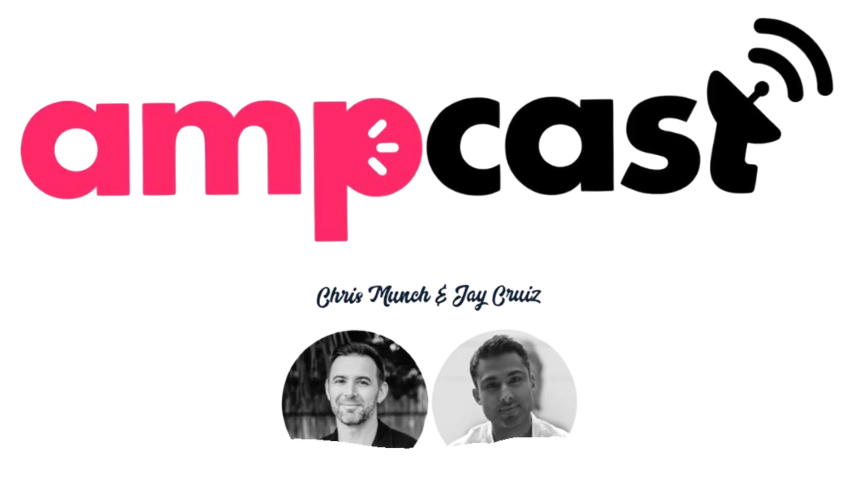How To Get YouTube & Pixabay API Keys
Are you looking to get YouTube and Pixabay API keys? In this helpful video by AIWiseMind, they walk you through the process step-by-step. By adding your own API keys, you can ensure that as the demand for these keys increases, you won’t run out of quota. The first step is to sign into your Google account, and if you’re experiencing issues with existing API keys, it’s recommended to create a new Google or Gmail account to get a fresh API key. Then, you’ll need to go to the Google Developer Console and create a project, enable the YouTube data API Version 3, and finally, generate your API key. For Pixabay, you can follow the link provided in the video to access their API documentation and obtain your API key. Remember to save your keys and you’re all set!
In this informative video, AIWiseMind explains in detail how to obtain YouTube and Pixabay API keys. By following their instructions, you can secure your own keys and ensure continued access as more customers come on board. Simply sign into your Google account, create a new project in the Google Developer Console, enable the YouTube data API Version 3, and generate your API key. For Pixabay, the video provides a link to their API documentation where you can find your API key. Don’t forget to save your keys and enjoy uninterrupted access to these services.
How To Get YouTube & Pixabay API Keys
Introduction
In this article, we will guide you on how to obtain your YouTube and Pixabay API keys. Having your own API keys is essential because as the number of customers grows, the demand for services increases, which may lead to running out of API quota. By adding your own API keys, you can ensure a seamless service and take control of your own API usage. We will provide step-by-step instructions for obtaining the API keys and also discuss the benefits of using your own keys. Additionally, we will cover troubleshooting non-working API keys and ensuring correct Google account selection.
Getting YouTube API Key
Sign in to Google
To begin, sign in to your Google account. It is important to be signed in to the correct account while obtaining your API key.
Go to Google Developer Console
Next, navigate to the Google Developer Console. If you are unsure about the direct link, you can search for “Google developer console” in your preferred search engine. We will also provide a link below this article for your convenience.
Create a new project
Once you’re logged into the Developer Console, select “Create Project” and give it a name of your choice. This project will hold your API key and enable you to manage your API usage effectively.
Enable YouTube Data API
After creating your project, hover over “APIs and Services” and select “Library”. Look for the YouTube Data API Version 3 and click on “Enable”. This step is crucial as it enables the necessary functionality for retrieving YouTube data.
Copy the API key
Once the page reloads, navigate to “Credentials”. Under “Public Data”, you will find your API key. Simply copy the key and proceed to the next steps.
Getting Pixabay API Key
Go to Pixabay API documentation
To obtain your Pixabay API key, visit the Pixabay API documentation website. We will provide a link below this article for direct access.
Log in to Pixabay
If you are not already logged in to Pixabay, you will see a login link on the API documentation page. Click on the link, log in to your Pixabay account, and return to the documentation page.
Find your API Key
On the documentation page, you will find a section displaying your API key. This section may only be visible if you are currently logged in. Take note of your API key for the next steps.
Adding YouTube API Key to AIWiseMind
Open AIWiseMind
Launch the AIWiseMind application on your device.
Paste the API key in the designated box
Locate the designated box for entering the YouTube API key within AIWiseMind. Paste the key that you copied earlier from the Google Developer Console into this box.
Click on save to apply the changes
After pasting the API key, ensure that you click on the “Save” button within AIWiseMind to apply the changes. This step will complete the process of adding your YouTube API key to AIWiseMind.
Adding Pixabay API Key to AIWiseMind
Open AIWiseMind
Launch the AIWiseMind application.
Paste the API key in the designated box
Locate the designated box within AIWiseMind for entering the Pixabay API key. Paste the API key that you obtained from the Pixabay API documentation page into this box.
Click on save to apply the changes
After pasting the API key, click on the “Save” button in AIWiseMind to finalize the addition of your Pixabay API key.
Benefits of Using Your Own API Keys
Using your own API keys offers several advantages:
Avoid running out of API quota
By having your own API keys, you can avoid the risk of running out of API quota. As the demand for services increases, it is crucial to ensure that you have sufficient quota to accommodate the growing number of customers.
Ensure seamless service for a growing number of customers
Adding your own API keys helps guarantee a seamless service for an increasing customer base. By relying on your own keys, you can optimize the usage and performance of your APIs, ensuring that all customers receive efficient and timely service.
Take control of your own API usage
Having your own API keys grants you complete control over your API usage. You can monitor and manage the usage patterns, set limits, and efficiently allocate resources as needed. This control allows for better optimization and customization of your services.
Creating Multiple API Keys on Google
Sign in to Google
Ensure that you are signed in to your Google account.
Access the Google Developer Console
Navigate to the Google Developer Console. If you’re unsure about the direct link, you can search for it in your preferred search engine.
Create a new project
Within the Developer Console, create a new project. Give it a name that helps you differentiate it from other projects you may have.
Generate additional API keys
With the project selected, navigate to “APIs and Services” and click on “Credentials”. From there, you can generate additional API keys for your project. This feature allows you to have multiple keys with different usage restrictions or for different purposes.
Troubleshooting Non-working API Keys
Create a new Google or Gmail account
If you encounter issues with your existing API keys, we recommend creating a new Google or Gmail account specifically for obtaining new API keys.
Generate a new API key for the project
With the new account, follow the steps outlined earlier to generate a new API key for your project. This fresh key may resolve any issues you were experiencing.
Replace the non-working API key
Once you have the new API key, replace the non-working key within the respective application or service for which it was intended. This should address any functionality or access problems you encountered with the non-working API key.
Ensuring Correct Google Account Selection
Access the Google Developer Console
Navigate to the Google Developer Console.
Check the profile selected in the upper right corner
In the upper right corner of the Developer Console, click on your profile icon. Ensure that the correct Google account is selected.
Switch to the correct Google account if necessary
If the incorrect account is currently selected, click on the switch account option and select the desired Google account. This ensures that you are using the correct account while working with the API keys.
Enabling YouTube Data API Version 3
Hover over APIs and Services
Within the Google Developer Console, hover over the “APIs and Services” option in the navigation menu.
Select Library
Click on “Library” from the dropdown menu that appears.
Search for YouTube Data API Version 3
In the Library section, search for “YouTube Data API Version 3”. This API enables the retrieval of YouTube data.
Click on enable
Once you have found the YouTube Data API Version 3, click on the “Enable” button to activate it.
Conclusion
Obtaining your own YouTube and Pixabay API keys is crucial for effective API usage and ensuring a seamless service for your customers. By following the steps outlined in this guide, you can easily acquire and add your API keys to AIWiseMind. Additionally, we discussed the benefits of using your own API keys, the process of creating multiple API keys on Google, and troubleshooting non-working keys. It is essential to monitor your API usage and take control by using your own keys, guaranteeing a reliable experience for your customers.