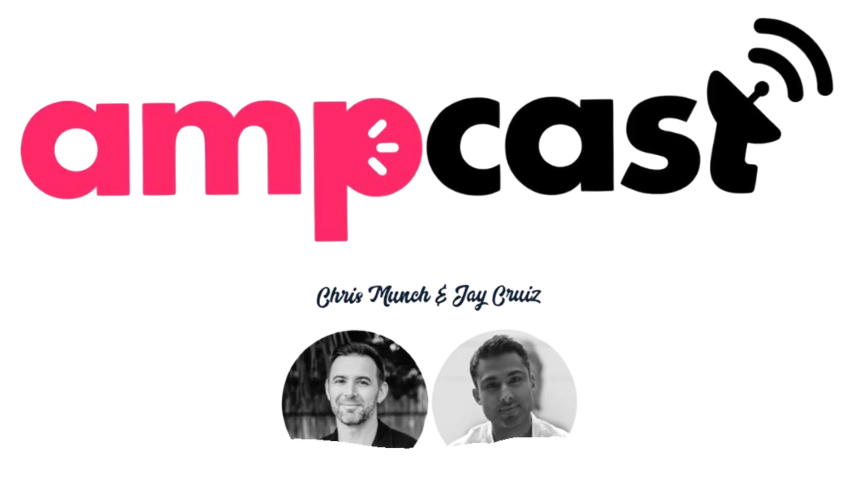From Amateur To Pro: Tips For Professional Video Editing
In the world of video editing, the transition from amateur to professional can seem like a daunting task. However, with the right tips and techniques, you can elevate your skills and truly master the art of video editing. Whether you’re an aspiring filmmaker or a content creator looking to enhance your videos, this article will provide you with valuable insights and practical advice to help you make the leap from amateur to pro in the world of video editing.

Mastering the Basics
Understanding Video Formats
To become a professional video editor, it’s crucial to have a thorough understanding of video formats. Different devices and platforms have specific requirements for video formats, so being familiar with the common formats and their specifications will ensure that your videos are compatible and of high quality. This knowledge will also help you choose the right format for exporting your final edited video.
Importing Footage
Importing footage is the first step in the video editing process. Whether you’re working with footage from a camera, smartphone, or downloaded clips, it’s important to organize and categorize your files. Create a logical folder structure on your computer to keep your footage organized and easily accessible.
Organizing Your Media
Effective media organization is essential for efficient and streamlined video editing. This includes categorizing your footage into folders, utilizing naming conventions, and adding metadata to your files. Take the time to label and tag your media files, making it easier to find specific clips when you need them.
Navigating the Workspace
Before diving into the editing process, familiarize yourself with the video editing software’s user interface and workspace. Understand the various panels and windows, such as the preview window, timeline, and effects panels. This will help you navigate the workspace and efficiently access the tools and features you need.
Creating a Project Timeline
A project timeline is where you assemble and arrange your imported footage to create a cohesive video. As you become more proficient, you’ll learn to organize and structure your timeline effectively. This includes arranging clips in the desired order, trimming and adjusting clip durations, and adding transitions to create smooth transitions between scenes.
Editing Techniques
Trimming and Cutting Clips
Trimming and cutting clips is an essential technique in video editing. It allows you to remove unwanted portions or fine-tune the timing of clips. Learning how to use the trimming tools in your editing software will enable you to create seamless and precise edits.
Using Transition Effects
Transition effects help create smooth transitions between clips and add visual interest to your videos. Experiment with different transition effects to find the ones that work best for your project. Common transition effects include fades, dissolves, wipes, and slides.
Applying Filters and Effects
Filters and effects allow you to enhance the visual quality of your footage. Experiment with color correction, brightness and contrast adjustments, and adding stylized effects to give your videos a professional look.
Adding Text and Graphics
Text and graphics add context, information, and visual interest to your videos. Whether it’s adding titles, captions, or lower-thirds, mastering the ability to add and manipulate text and graphics will elevate the overall quality of your videos and enhance their storytelling potential.
Using Audio Clips
Audio plays a vital role in video editing. Learn how to import and manipulate audio clips, adjust volume levels, and add ambient sound or music to enhance the overall viewing experience. Syncing audio and video accurately is crucial for producing professional-looking videos.
Advanced Editing Tools
Utilizing Keyframes
Keyframes allow you to create animation and movement within your video. By utilizing keyframes, you can adjust properties such as position, scale, opacity, and more over time. Understanding how to use keyframes effectively will give your videos a dynamic and visually appealing look.
Creating Motion Graphics
Motion graphics can bring a video to life and add a sense of professionalism. Learn how to create and incorporate animated elements, such as titles, logos, and visual effects, to enhance your video projects.
Working with Color Grading
Color grading involves adjusting the colors and tones of your footage to create a specific mood or aesthetic. A well-executed color grade can greatly enhance the visual impact of your videos. Experiment with color correction tools, such as curves and color wheels, to achieve the desired look.
Using Advanced Effects
Advanced effects allow you to push the boundaries of creativity in your video editing. Explore advanced effects such as chroma keying (green screen), particle effects, and 3D motion tracking to take your videos to the next level.
Masking and Tracking Objects
Masking and tracking objects within your footage give you the ability to isolate specific elements or track their movement. This technique is particularly useful for adding effects or text to a moving object, or for removing unwanted elements from your footage.
Optimizing Workflow
Keyboard Shortcuts
Mastering keyboard shortcuts can greatly improve your workflow efficiency. Learn the commonly used shortcuts for your editing software to speed up tasks such as navigating the timeline, trimming clips, and applying effects.
Customizing your Workspace
Customizing your workspace to suit your specific needs can enhance your editing experience. Explore the options to rearrange panels, create custom layouts, and save presets that streamline your workflow and improve your productivity.
Utilizing Presets and Templates
Many editing software offer presets and templates that can save you time and effort. These pre-designed settings and effects can be applied to your projects with just a few clicks. Experiment with different presets and templates to see how they enhance your videos.
Automating Tasks
Automating repetitive tasks can save you time and energy. Learn how to utilize features such as batch processing, automatic color correction, and audio ducking to streamline your editing process and reduce manual effort.
Collaboration and Version Control
If you’re working as part of a team or collaborating with others on a project, it’s crucial to establish effective communication and version control processes. Utilize project sharing and collaboration tools to ensure everyone is working on the most up-to-date version of the project and to facilitate seamless teamwork.

Improving Efficiency
Using Proxy Files
When working with high-resolution footage, using proxy files can significantly improve editing performance. Proxy files are lower-resolution versions of your original footage that allow for smoother playback and editing. Learn how to create and utilize proxy files to optimize your workflow.
Optimizing Rendering Settings
Rendering is the process of exporting your edited video. To ensure the best quality output, understand how to optimize rendering settings such as resolution, frame rate, and compression settings. This will ensure that your final video maintains the desired quality and is compatible with different platforms.
Utilizing Smart Rendering
Smart rendering is a feature offered by some editing software that allows for faster rendering times by only re-encoding the edited portions of the video. This can save you a significant amount of time when exporting your final video.
Hardware Acceleration
Take advantage of hardware acceleration if your editing software supports it. Hardware acceleration utilizes your computer’s graphics card to speed up processing and improve editing performance. Enable this feature to optimize your editing experience.
Managing Disk Space
Video editing generates large files that can quickly fill up your hard drive. Ensure you have enough available disk space for your projects and optimize your storage by archiving completed projects and deleting unnecessary files. Regularly clean up your workspace to maintain optimal performance.
Audio Editing
Adjusting Volume Levels
Adjusting volume levels is crucial for achieving a balanced and professional audio mix. Pay attention to the audio levels of your clips and make adjustments to ensure consistent volume throughout your video.
Applying Audio Effects
Audio effects can enhance the quality and impact of your audio. Experiment with effects such as equalization, reverb, and noise reduction to improve the overall audio presence in your videos.
Syncing Audio and Video
Syncing audio and video is essential for maintaining proper timing and coherence in your videos. Learn how to align and sync audio clips with your video footage accurately to create a seamless viewing experience.
Mixing and Layering Audio
Mixing and layering audio involves combining multiple audio elements, such as dialogue, music, and sound effects, to create a well-balanced and immersive audio experience. Pay attention to the relative volumes and frequencies of each element to ensure clarity and impact.
Using Background Music
Background music adds depth and emotion to your videos. Select appropriate music tracks that enhance the mood and tone of your video project. Ensure that the music is properly licensed and does not violate copyright laws.

Color Correction and Grading
Understanding Color Correction
Color correction is the process of adjusting the colors and tones of your footage to achieve a balanced and natural look. Learn the basics of color correction, such as adjusting exposure, white balance, and saturation, to improve the overall visual quality of your videos.
Basic Color Grading Techniques
Color grading involves enhancing the visual aesthetic of your footage by applying creative adjustments to the colors and tones. Learn basic color grading techniques, such as creating a cinematic look or adjusting the color balance, to give your videos a professional and polished appearance.
Fine-Tuning Colors with Curves
Curves adjustments provide precise control over the colors and tones in your footage. Learn how to work with curves to fine-tune the colors and create specific looks or moods in your videos.
Matching Shots with Color Wheels
Color wheels allow you to selectively adjust the colors in your footage. Learn how to use color wheels to match shots, correct color imbalances, and create consistent looks across multiple clips.
Creating Consistent Looks
Creating consistent looks is important for maintaining visual coherence throughout your video. Use adjustment layers, presets, or templates to apply a consistent color grade or style across your footage. This will give your videos a polished and professional appearance.
Transitions and Effects
Fade In and Out
Fade in and fade out transitions are a classic technique to smoothly introduce or end a scene or segment. Experiment with different fade durations and styles to create a visually appealing transition.
Cross Dissolve
Cross dissolve is a commonly used transition effect that allows for a smooth transition between two clips. Mastering the timing and placement of cross dissolves can greatly enhance the flow and continuity of your videos.
Wipe Effects
Wipe effects are transitions that use geometric shapes to reveal or hide elements in your footage. Experiment with different wipe effects and directions to add visual interest and creativity to your video edits.
Split Screen
Split screen effects allow you to display multiple videos or images simultaneously within a single frame. Explore split screen techniques to tell multiple stories or compare different perspectives within your videos.
Lens Flare and Light Leaks
Lens flare and light leaks are visual effects that can add a touch of style and atmosphere to your footage. Use these effects sparingly to create a dreamy or vintage look in specific shots or sequences.
Exporting and Delivery
Choosing the Right Format
When exporting your final edited video, it’s important to select the appropriate format for the intended platform or device. Consider factors such as resolution, file size, and compatibility to ensure that your video looks great and plays smoothly on the targeted platform.
Setting Output Settings
Output settings, such as resolution, frame rate, and bitrate, determine the quality and file size of your exported video. Strike a balance between video quality and file size based on the requirements of your project and the platforms you’re exporting to.
Encoding and Compression
Encoding and compression are essential steps in the video export process. Understand the different encoding and compression options available in your editing software and choose the settings that maintain video quality while minimizing file size.
Maintaining Video Quality
Ensure that your exported video maintains the highest possible quality by using appropriate encoding settings, avoiding excessive compression, and being mindful of the export format and resolution. Take the time to preview and quality-check your exported video before sharing or publishing.
Uploading and Sharing
Once you’ve exported your final video, it’s time to share it with your intended audience. Utilize platforms such as YouTube, Vimeo, or social media to upload and share your videos. Consider creating engaging thumbnails, writing compelling descriptions, and optimizing your video metadata to increase visibility and engagement.
Troubleshooting and Technical Issues
Dealing with Playback Problems
Playback problems can occur due to various factors such as computer performance, incompatible codecs, or corrupt files. Troubleshoot playback issues by updating your software, ensuring sufficient system resources, and transcoding problematic files.
Fixing Glitches and Freezes
Glitches and freezes can disrupt the viewing experience and detract from the overall quality of your videos. Use techniques such as frame blending, time remapping, or applying stabilization to fix problematic sections and ensure smooth playback.
Resolving Codec and Format Issues
Codec and format compatibility issues can arise when working with different types of footage or when exporting your final video. Research and understand the specific codec and format requirements for your project to avoid potential issues during the editing and export stages.
Repairing Corrupted Files
Occasionally, you may encounter corrupted video files that result in distorted or damaged footage. Use specialized software or online tools to repair or recover corrupted video files. It’s important to regularly back up your footage to prevent data loss.
Optimizing System Performance
To ensure smooth and efficient video editing, optimize the performance of your editing software and computer system. Close unnecessary programs, update your operating system and drivers, and maintain adequate system resources to prevent lag and maximize your editing experience.
By following these tips and techniques, you’ll be well on your way to becoming a professional video editor. Remember to practice, experiment, and continuously develop your skills to stay ahead in this exciting and ever-evolving field. Happy editing!